Express Scan Instructions
Use your smartphone to upload smart package data. No app or account needed.
Express Scan uses wireless tapping, not QR codes or barcodes. Any codes printed on the package are for a different clinic use.
If you have ever paid for something using Apple Pay, Google Pay, Samsung Pay, etc., Express Scanning will feel familiar.
Phone Requirements
iPhone Xs or newer, running iOS 12+.
NFC-enabled Android phone, running Android 10+.
ANDROID TIP
Open your phone’s Settings app and type “NFC” into the Search bar to check if your phone has NFC. Then ensure that your phone’s NFC is turned “On”.
Step 1: Find the Scan Spot
Smart packages have a built-in NFC chip that communicates with your phone when held close, just like tapping to pay.
- Smart blister packs: Look for the NFC “N” symbol printed on the cardboard. It may also feel like a small raised bump.
- Smart bottles: The entire top lid is scannable.
Step 2: Scan
iPhone Scan Steps
Slowly bring the top edge of your iPhone towards the scan spot.


Wait a few moments until a notification appears. Tap it, and your browser will open to show a success message.

(If the notification doesn't appear, move your iPhone away and then approach again more slowly.)
Scan again anytime to upload new data.
Android Scan Steps
Slowly bring the back of your phone (usually the upper half) to the scan spot.


Wait a few seconds. The first time, you may be asked which app to use, and you should choose your usual browser.
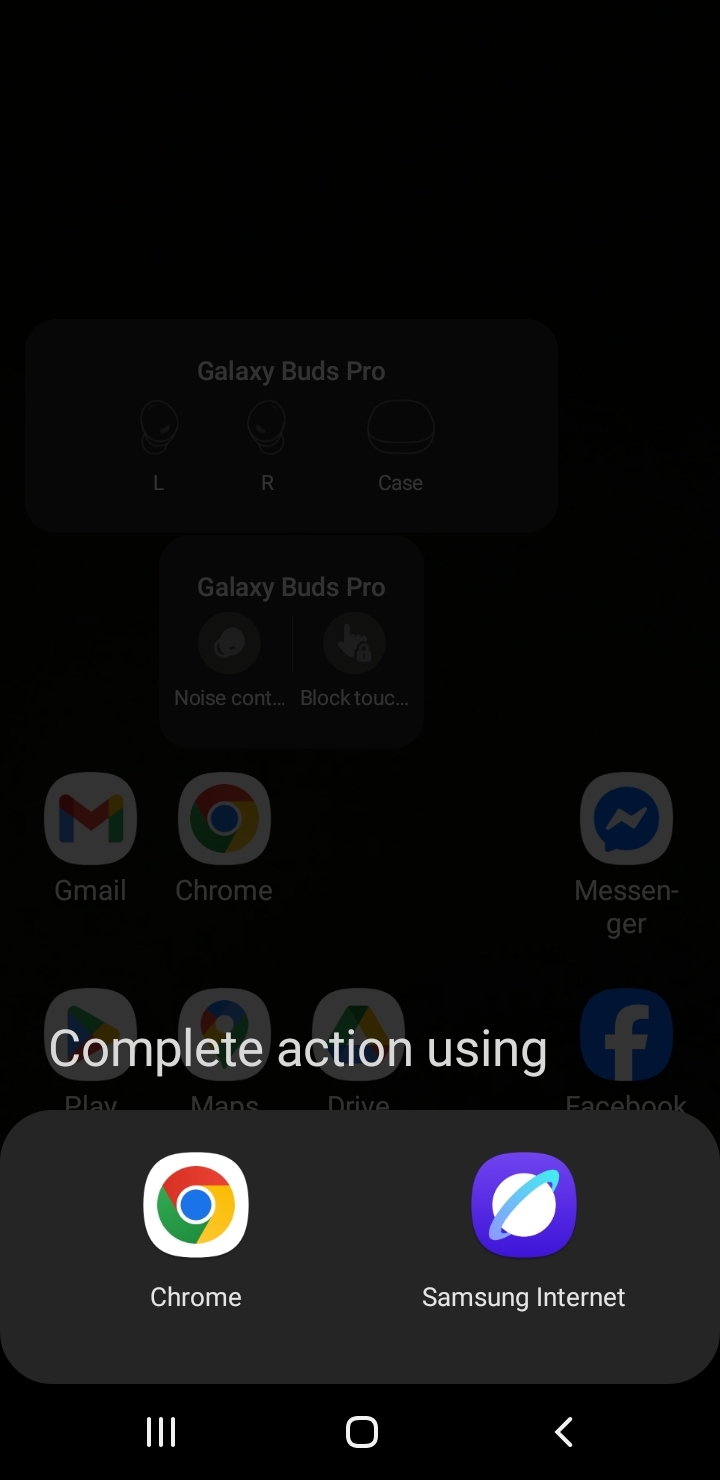
Then your browser will open and show a success message.
Future scans will open the browser automatically.
Troubleshooting
If you followed the instructions but scanning doesn’t work, check:
- Your phone is unlocked (i.e. use face or fingerprint recognition or PIN to unlock)
- Airplane Mode is not on
- Phone is connected to the Internet (Wi-Fi or mobile data)
- The camera app is not open
Still not working? That’s OK. You can continue using your package and scan later, or have somebody else scan for you. Packages are always recording and each scan retrieves your full history, so no data will be lost.
Wrong App Opens (Android Only)
If you accidentally chose the wrong app for scanning, you can reset it:
To reset app preference (steps may vary by phone model or Android OS version):
- Go to Settings > Apps > Default apps > Opening Links > [App Name] > Open by default.
- Tap Clear default preferences.
- Scan again and choose your browser this time.
If that doesn't work, you can also try:
- Go to Settings > Apps > All apps > [App Name] > Open by default.
- Tap Clear default preferences.
- Scan again and choose your browser this time.
If this still hasn't worked, try resetting your default browser:
- Go to Settings > Apps > Default Apps > Browser and change it to a different app.
- Then change it back again.
- Scan again and choose your default browser.