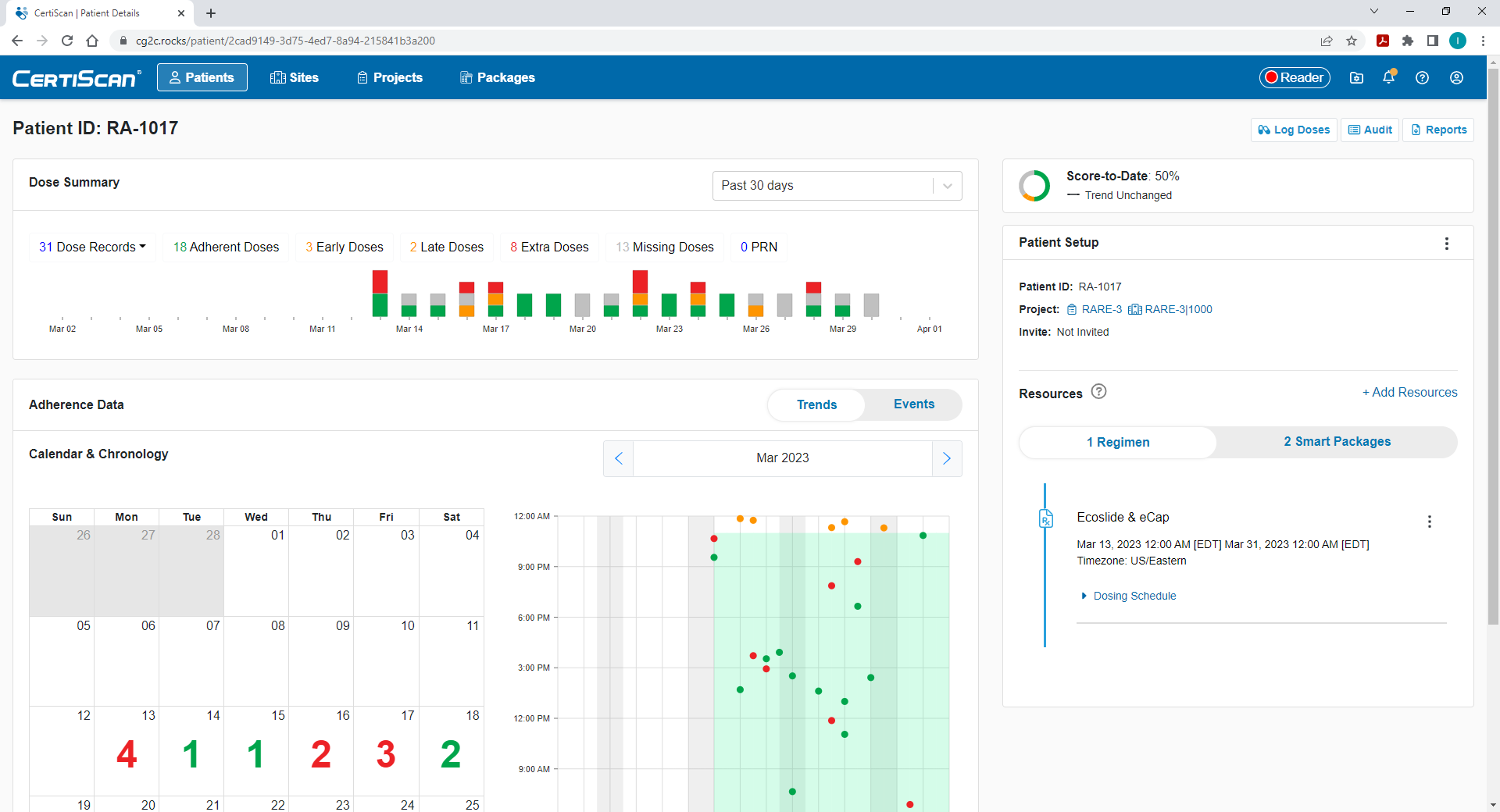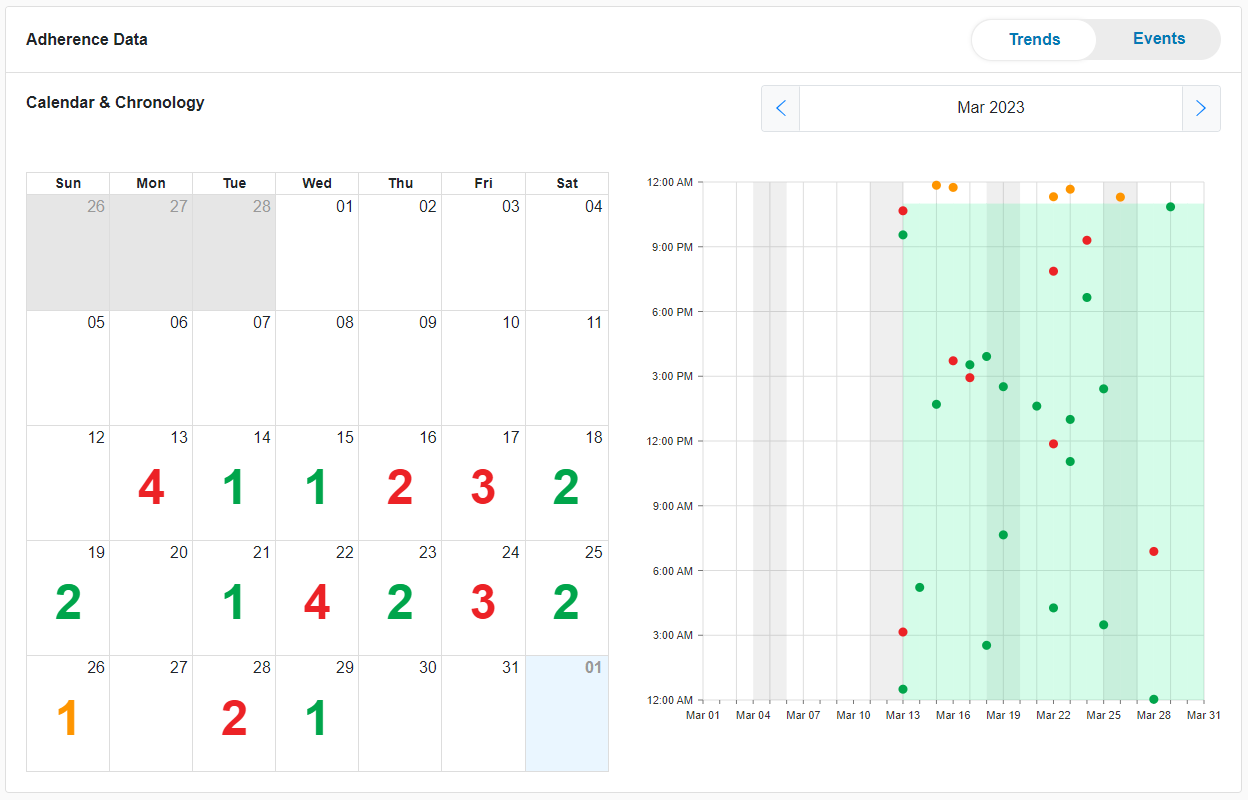View Patient Details
Drill into an individual patient to see full dosing and adherence details.
For more information about how CertiScan assesses adherence and classifies doses, refer to the Adherence in CertiScan reference article.
Dose Summary
A high-level overview of the patient dosing history, including the quantity of each type of dose taken, as well as an infographic that represents how and when the doses were taken.
Scope can be set to "Past 30 days", "Past 12 weeks", or "Full treatment period".
Adherence Data
This card sits below the Dose Summary and lets you view the patient's full adherence data in a few different ways.
Trends
Shows the calendar and chronology, as well as controls for paging back and forward 1 month at a time.
Calendar
The number of doses taken per day is indicated with a large prominent number.
This color of the number indicates the most "severe" or "noteworthy" type of dose to occur on that day:
- Blue if doses are PRN or if adherence cannot be determined (for example the regimen is already finished or was not set up in the first place).
- Green if all doses are adherent.
- Amber if there are any early or late doses.
- Red if there are any extra doses.
Chronology
A scatterplot of 24-hour time vs date.
Doses are plotted at the coordinates of [date, time]. Very consistent dosing will appear as a line of nearly-straight dose coordinates.
If there are multiple scheduled doses in a single day, light green "adherence" bands will appear in the background to visualize what time range is acceptable/expected for a patient to take their dose.
Events List
A table of all dose events. You can sort this table from oldest to latest dose timestsmp, and page forwards or backwards through time using the controls below the table.
Below the main list of dose events you will notice a table of "Excluded Dose Events". Unless your projects are using the eDiary feature, this table will be empty, and you can ignore this particular list.
Score to Date
This card sits to the right of the Dose Summary and includes the ring, score, and any alerts for this patient (if applicable).
Patient Setup
Manage invites, manage regimens, and view smart package details in this section.
- Click the ellipsis button (...) to reveal a menu of patient options.
- Project, site, and invite info are also indicated here.
- In the "Resources" section, you can view regimen and smart pacakge details. Use the "+Add Resources" button to add new regimens and/or smart packages.
Other Page Features
If desired, you can print out an individual patient’s information by clicking on “Reports”, (scroll up to the the top right corner) and then following the instructions to generate a PDF.